HOW TO EASILY CREATE A WINDOWS 10 BOOTABLE USB DRIVE
How to create a windows 10 Bootable Device
Bootable devices are often helpful, especially for people who save very important files on their PC. It comes in handy when your PC gets damaged, and you need to reinstall windows 10 or fix a bug in it.
To create a bootable device, some things must first be put in place. First, you’d definitely need a stable internet connection, and then you’ll need a USB drive with at least 16GB. Although 8GB is recommended, it’ll be preferable to be on the safe side, to avoid crashes or errors of any type.
Step 1
Insert your USB device into your computer, which must definitely have windows 10 installed on it already. Although it is recommended that you format your USB drive before you start this operation, to avoid file corruption, I’ll suggest you get a new USB to run this, to avoid errors.
Step 2
Go to the Microsoft website, and download the windows media creation tool. Click on the download button and the tool gets downloaded into your device.
Microsoft.com/en-us/software-download/windows10
Above is a link that can get you to Microsoft website fast enough.
Step 3
Go to downloads, on your pc, and if you downloaded the above file correctly, you should find a file named MediaCreationToolxxxx.exe. Double-click on it to launch it, or right-click and select run/open. When you do this, a pop-up menu will come up, in which you are to click accept. Then another menu comes up, where you’ll have a checkbox with Create Installation Media, you’ll select it, and click Next.
Step 4
You’ll be taken to another menu, where you will have to select language, edition, and some other things. It is recommended that you just pick the Use recommended options to avoid errors. This option will automatically select the language and edition of the operating system you are using currently, which is a good thing. When you click next, you will be taken to another menu where you are supposed to choose USB flash drive and click next.
Step 5
You will now proceed to another menu, where you will select the removable (flash drive) device you want to use and then click Finish.
To know whether you have successfully installed windows 10 on your bootable drive, go to This PC, in your file explorer, and there you will see your drive.
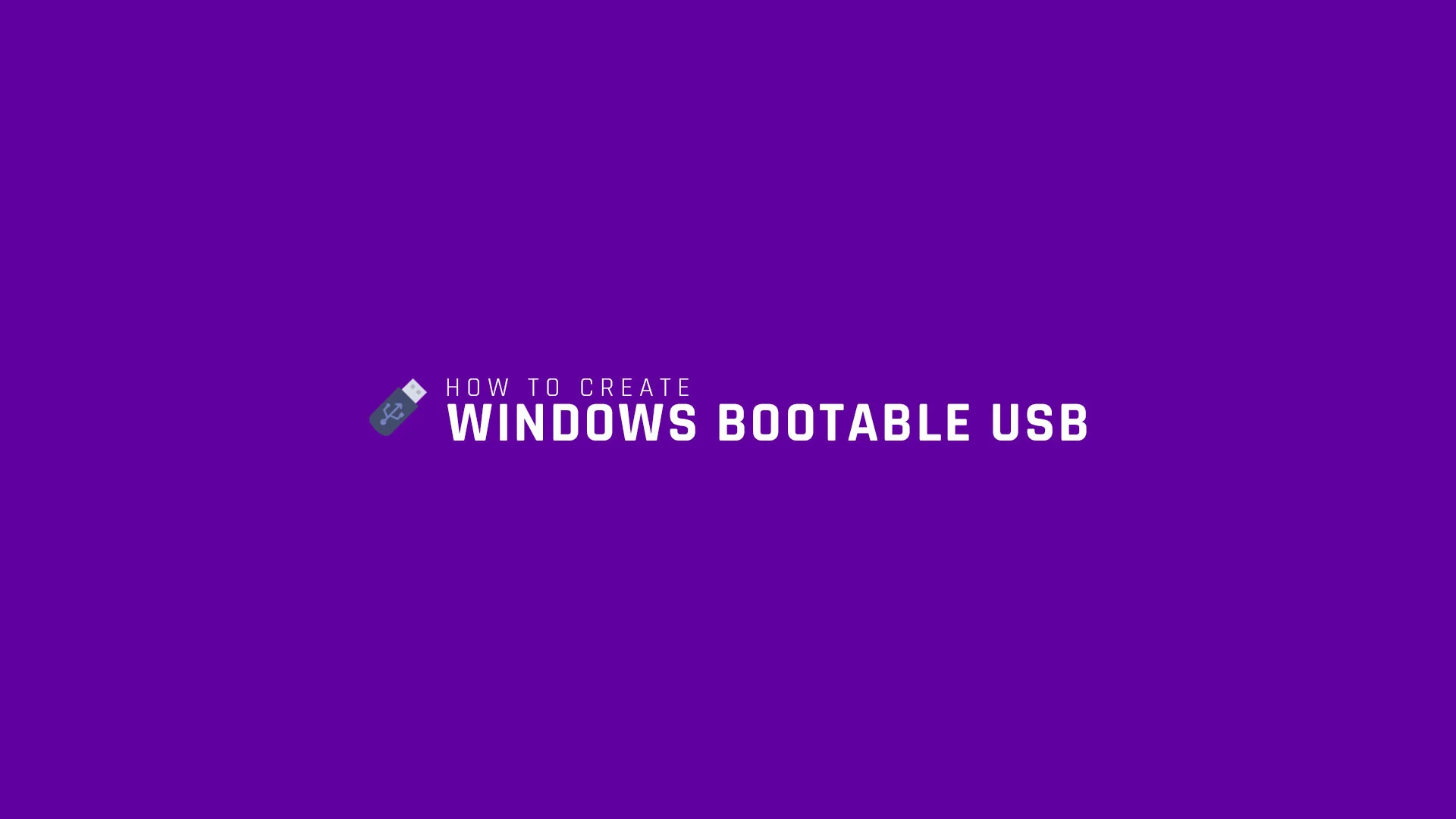
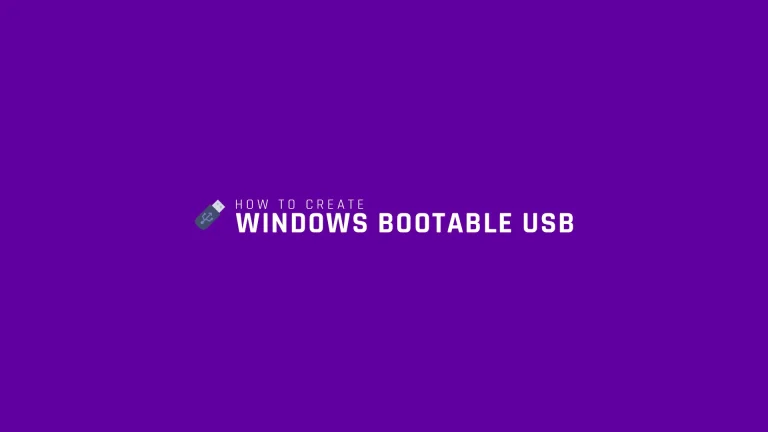
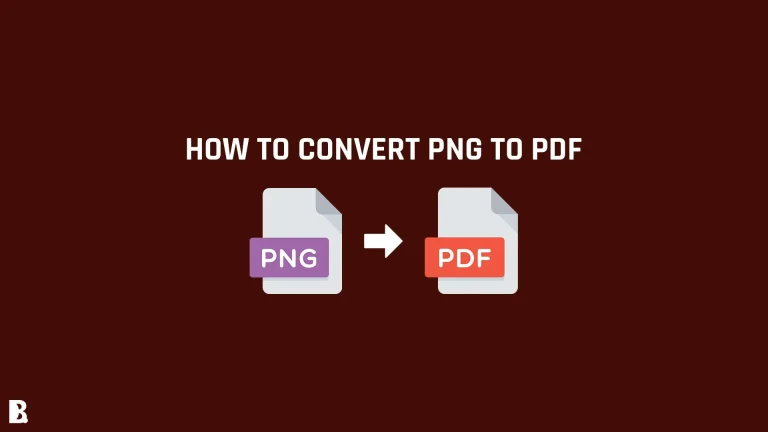
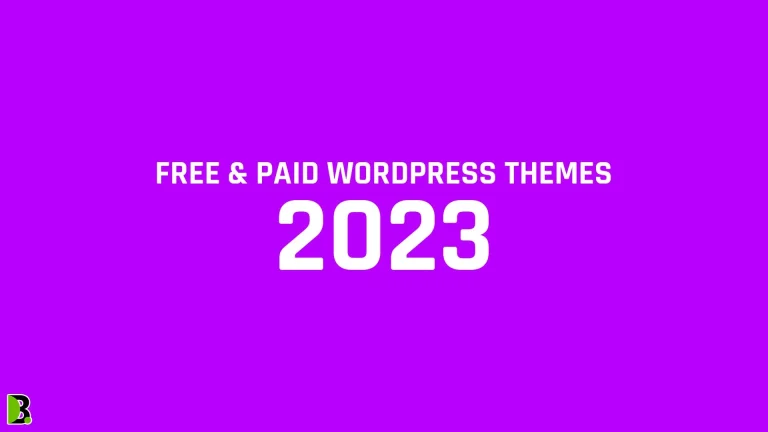
Hi, this is a comment.
To get started with moderating, editing, and deleting comments, please visit the Comments screen in the dashboard.
Commenter avatars come from Gravatar.