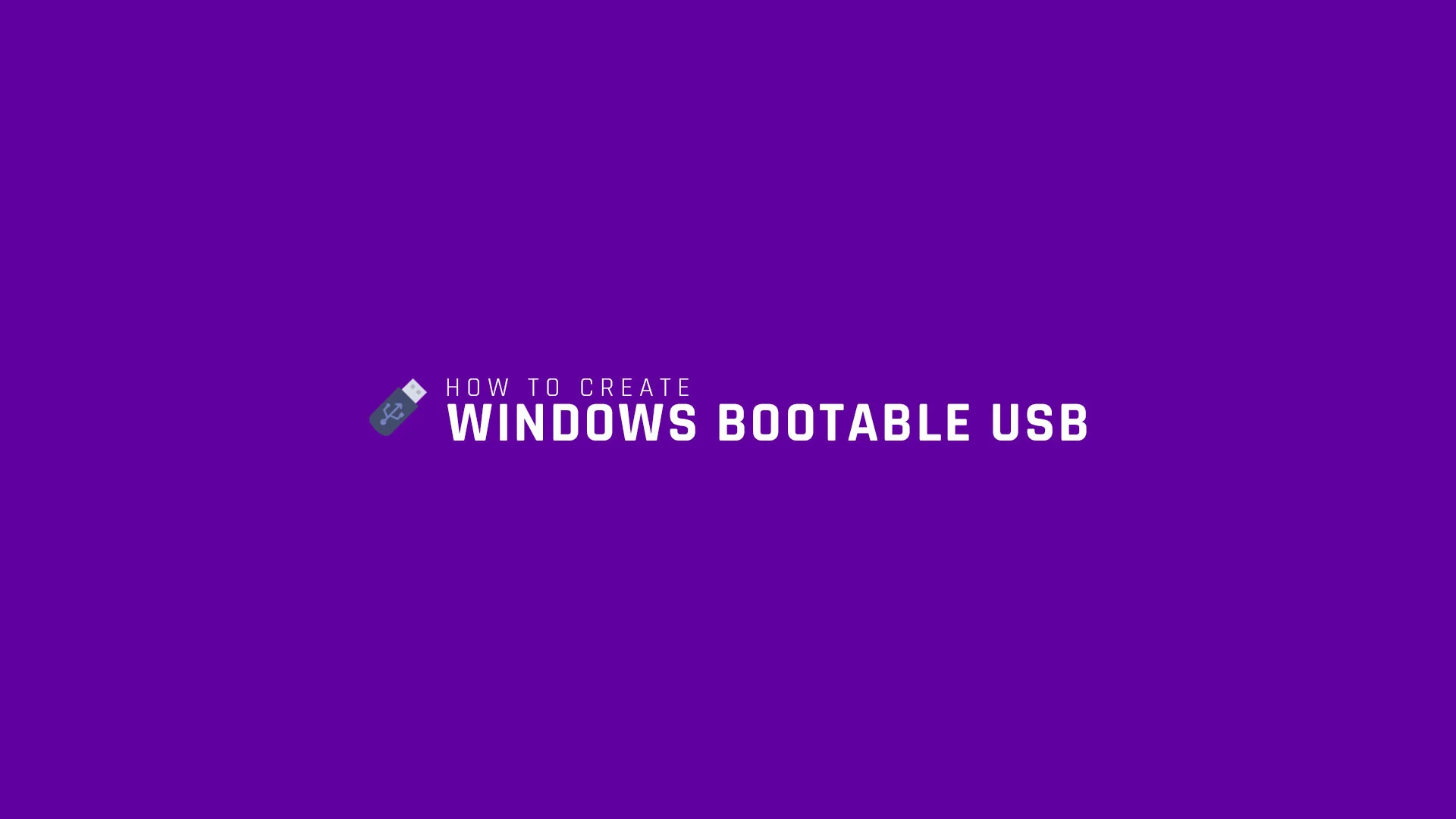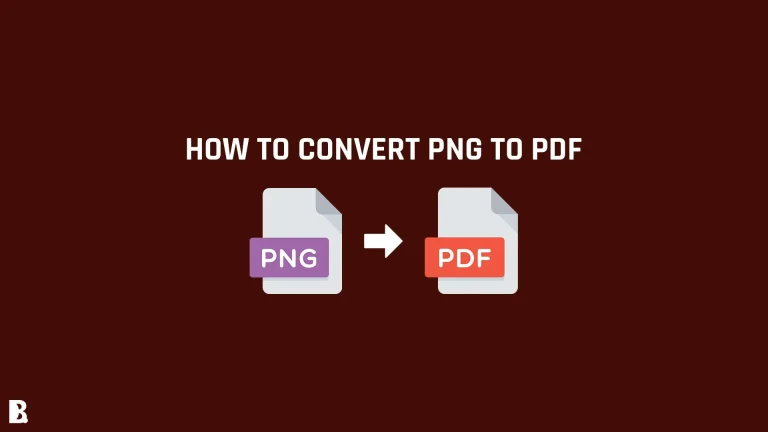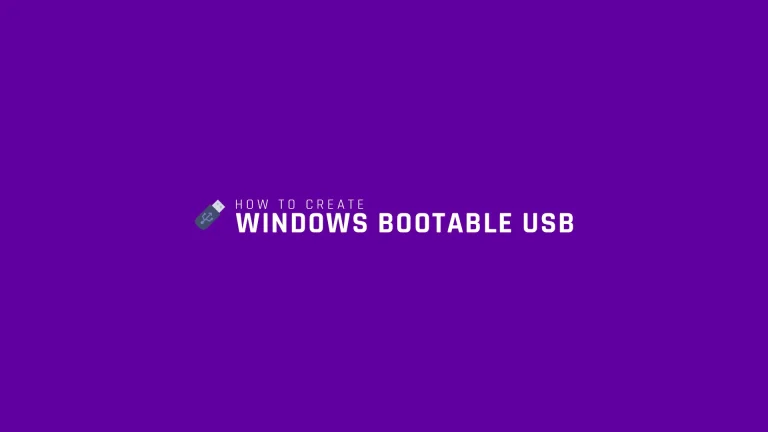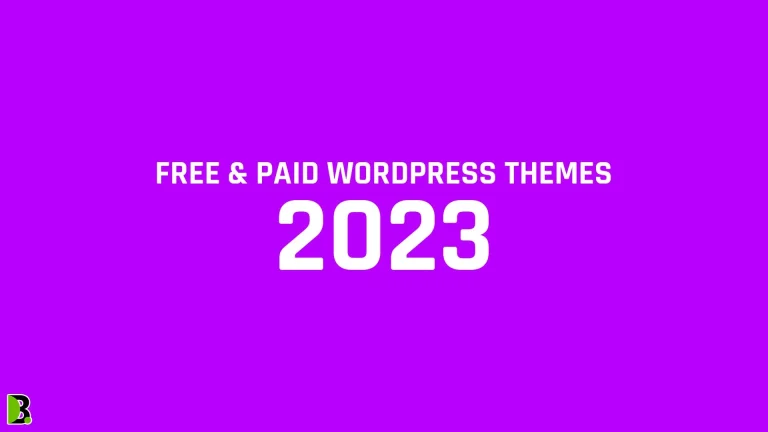HOW TO CONVERT PNG TO WEBP: A STEP-BY-STEP GUIDE
You can use a web-based converter or a graphics editing software to save a PNG as a WEBP. Here are the steps to do this using a popular graphics editing software called GIMP:
- Open the PNG file in GIMP.
- Go to File > Export As.
- In the Export Image dialog box, select WEBP as the file format.
- Choose a name and location for the WEBP file.
- Click the Export button to save the file.
You can also use other graphics editing software, such as Adobe Photoshop, to save a PNG as a WEBP. The process is similar to the one described above.
Here are the top online converters for converting a PNG to a WEBP, along with instructions on how to use them:
Cloudconvert
CloudConvert is a file conversion service that allows you to convert files from one format to another. It supports over 200 file formats, including audio, video, document, and image formats. You can use CloudConvert to convert files on your computer, or you can use it to convert files stored in cloud storage services like Dropbox or Google Drive. CloudConvert has a web interface that you can use to convert files, or you can use the CloudConvert API to integrate file conversion into your own applications. CloudConvert is available as a free service, or you can purchase a subscription for additional features.
Here are some additional details about CloudConvert:
- CloudConvert is a cloud-based service, which means that you can use it from any device with an internet connection.
- The service is easy to use, with a simple drag-and-drop interface for uploading files. You can also choose files from your cloud storage accounts or use the CloudConvert API to automate file conversion.
- CloudConvert can be used to convert a wide range of file formats, including documents (e.g., PDF, Word, Excel), images (e.g., JPG, PNG, GIF), audio (e.g., MP3, WAV), and video (e.g., MP4, AVI).
- The service allows you to customize the conversion process by setting options such as file quality and output format.
- CloudConvert has a number of security measures in place to protect your data, including SSL encryption for all data transfers and the use of secure servers.
- The service is available in a number of different pricing plans, including a free plan that allows you to convert files up to a certain size. Paid plans offer additional features such as higher conversion limits and priority support.
To convert a PNG file to WEBP using CloudConvert, follow these steps:
- Go to the CloudConvert website (https://cloudconvert.com/) and click on the “Select Files” button.
- Select the PNG file you want to convert from your computer or cloud storage account.
- Choose “webp” from the “Convert To” dropdown menu.
- (Optional) Customize the conversion process by clicking on the “Options” button and adjusting the settings. For example, you can choose the quality level for the WEBP image or set other options specific to the WEBP format.
- Click on the “Start Conversion” button to begin the conversion process.
- Wait for the conversion to complete. This may take a few minutes depending on the size of the file and the load on the CloudConvert servers.
- When the conversion is complete, you will be able to download the WEBP file by clicking on the “Download” button.
Note: If you are using the CloudConvert API to automate file conversion, the steps may be slightly different. Please consult the CloudConvert API documentation for more information.
TinyWOW
TinyWOW is a free online file conversion service that allows users to convert files from one format to another. It offers a range of tools for converting different types of files, including audio, video, image, document, and e-book files. The website is easy to use and does not require users to create an account. To convert a file, users can either upload the file to the website or provide a link to a file hosted on another website. Online-Convert supports a wide variety of file formats, including common ones like MP3, WAV, MP4, AVI, JPG, PNG, DOC, PDF, and EPUB. The website also provides options for customizing the conversion process, such as adjusting the quality or resolution of the output file.
TinyWOW is the most advanced website in this list we’ve shared, it supports almost all types of file types and covert files easily back and forth. The website is really simple to use and processing speed is pretty fast as well compared to other online file converters.
- Go to the website: https://tinywow.com/image/png-to-webp
- Click on “Choose Files” and select the PNG file that you want to convert.
- From the “Convert To” dropdown menu, select “WEBP”.
- Click on “Start Conversion” to begin the conversion process.
- When the conversion is complete, you can download the WEBP file.
This website not only coverts images files, it can help you write headlines, articles for your social media and websites as well, you can also get help for your blog, edit videos and much more.
Online-Convert.com
Online-Convert is a free online file conversion service that allows users to convert files from one format to another. It offers a range of tools for converting different types of files, including audio, video, image, document, and e-book files. The website is easy to use and does not require users to create an account. To convert a file, users can either upload the file to the website or provide a link to a file hosted on another website. Online-Convert supports a wide variety of file formats, including common ones like MP3, WAV, MP4, AVI, JPG, PNG, DOC, PDF, and EPUB. The website also provides options for customizing the conversion process, such as adjusting the quality or resolution of the output file.
- Go to the website: https://www.online-convert.com/image-converter
- Click on “Choose Files” and select the PNG file that you want to convert.
- From the “Convert To” dropdown menu, select “WEBP”.
- Click on “Start Conversion” to begin the conversion process.
- When the conversion is complete, you can download the WEBP file.
ZAMZAR
Zamzar is a file conversion service that allows users to convert files from one format to another. The service is available online and can be accessed through the company’s website. It offers a range of tools for converting different types of files, including audio, video, image, document, and e-book files. Some of the formats that Zamzar supports include MP3, WAV, MP4, AVI, JPG, PNG, DOC, PDF, and EPUB, among others. In addition to its online file conversion tools, Zamzar also offers a software application that can be downloaded and installed on a computer. The software allows users to convert files locally, without the need for an internet connection. Zamzar offers both free and paid plans, with the paid plans offering additional features and higher conversion limits.
- Go to the website: https://www.zamzar.com/convert/png-to-webp/
- Click on “Choose Files” and select the PNG file that you want to convert.
- Enter your email address.
- Click on “Convert Now” to begin the conversion process.
- ZAMZAR will send an email with a link to download the WEBP file when the conversion is complete.
Convertio
Convertio is a online file conversion tool that allows users to convert files from one format to another. It supports a wide range of file formats, including documents, images, audio, video, and more. Some of the features of Convertio include:
- Support for over 2500 file formats
- Conversion of multiple files at once
- Secure file conversions using SSL encryption
- Option to convert files from a URL or cloud storage service
- Ability to edit and customize the output of some file conversions
- Option to receive converted files via email
Convertio is easy to use and does not require any downloads or installation. You can use it on any device with an internet connection and a web browser. To use Convertio, you simply need to select the file you want to convert, choose the output format, and start the conversion process. The converted file will be available for download when the process is complete.
- Go to the website: https://convertio.co/png-webp/
- Click on “Choose Files” and select the PNG file that you want to convert.
- Click on “Convert” to begin the conversion process.
- When the conversion is complete, you can download the WEBP file.
Aconvert
Aconvert is a free online tool that allows you to convert files from one format to another. It supports a wide range of file formats, including audio, video, image, document, and ebook formats. With Aconvert, you can convert files to and from formats such as MP3, MP4, AVI, WAV, JPG, PNG, DOC, PDF, and EPUB, among others. You can use Aconvert to change the format of a file, to reduce the size of a file, or to extract audio from a video, for example. Aconvert is easy to use and does not require any installation. You can use it directly from your web browser by uploading the file that you want to convert and selecting the desired output format.
Some additional features of Aconvert include:
- Batch conversion: You can convert multiple files at once using the batch conversion feature.
- Customization options: Depending on the file format, you may be able to customize the conversion settings, such as the quality, resolution, or bit rate.
- URL conversion: In addition to uploading files from your device, you can also use Aconvert to convert online videos by entering the URL of the video.
- Fast conversion speeds: Aconvert claims to have fast conversion speeds, allowing you to convert large files quickly.
- Secure: Aconvert uses SSL encryption to protect your files and data. The converted files are deleted from their servers after a short period of time.
- Support: Aconvert offers support through its website, including a FAQ section and a contact form.
Overall, Aconvert is a useful tool for converting files between different formats, particularly if you need to convert a large number of files or if you need to convert files to a format that is not supported by your local software.
Go to the website: https://www.aconvert.com/image/png-to-webp/
Click on “Choose Files” and select the PNG file that you want to convert.
Click on “Convert Now” to begin the conversion process.
When the conversion is complete, you can download the WEBP file.
FreeConvert
FreeConvert is a website that allows users to convert files from one format to another. It supports a wide range of file types, including audio, video, document, and image files. Users can use the website to convert files by uploading the file they want to convert, selecting the output format, and then downloading the converted file. FreeConvert also has a mobile app that allows users to convert files on their mobile devices. The website and app are free to use, and do not require users to create an account or sign in to use the service.
Some additional information about FreeConvert:
- The website claims to offer fast and easy file conversion, with no need to install any software.
- It supports a wide range of file formats, including popular ones like MP3, MP4, PDF, and JPG.
- The website and app allow users to convert multiple files at once, by uploading a batch of files and converting them all at once.
- FreeConvert claims to maintain the quality of the original file during the conversion process.
- The website and app are available in multiple languages, including English, Spanish, French, and German.
- The website and app do not charge any fees for file conversion. However, they do display advertisements to users.
- Go to the website: https://www.freeconvert.com/png-to-webp
- Click on “Choose File” and select the PNG file that you want to convert.
- Click on “Convert” to begin the conversion process.
- When the conversion is complete, you can download the WEBP file.